New Incident
- In the event the incident does not exist in any other application (IRWIN) or is not a wildland fire, the "New Incident" button can be used to start a new 209 report.
PLEASE NOTE: This should rarely be used. Contact the GACC Intelligence Coordinator/Officer or IRWIN SME before you create a new incident in the event there is an issue with the data flow (i.e. via IRWIN).
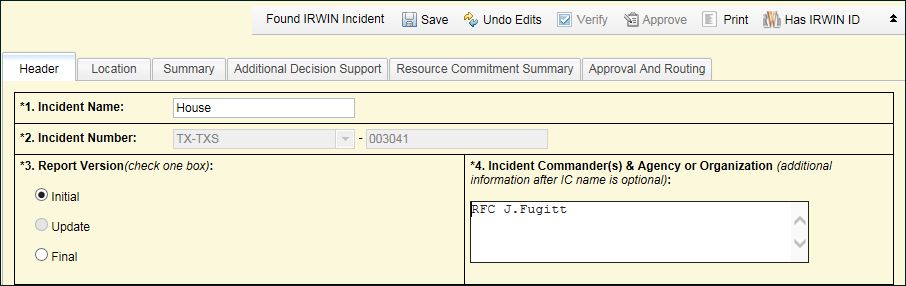
- Enter the Incident Name as assigned by the protecting unit. Include “Complex” in the incident name for complexes.
- Enter the Incident Number assigned by the protecting unit. Select the appropriate unitfs state and identifier from the drop]down list followed by the local incident identifier.
- Click Initial for the Report Version.
- Enter the last name of the Incident Commander in the text box. When the incident is under a Unified Command, check the box in block 5. Enter the primary incident commander’s last name, separated by forward slashes and the IC organization in the text box.
- Select the Incident Management Organization from the drop]down list.
- Select the Time Zone, Start Date and enter Time (in military format).
- Enter the Current Incident Size or Area Involved and select the appropriate measure value from the drop-down list.
- Click Single for when this 209 is for a single incident, or click Complex when this 209 is for a complex incident. See Block 7. Current Incident Size/Area Involved for further information.
 NOTE: The Size by Unit and Complex by Incident buttons do no activate until you complete information for all required Blocks in the Header tab and select Save.
NOTE: The Size by Unit and Complex by Incident buttons do no activate until you complete information for all required Blocks in the Header tab and select Save.
- Using your mouse, move the arrow below the text field to the appropriate Percent Contained or Completed. The application updates the percentage in the text field above. If not applicable for the incident type, leave this block blank.
- Using your mouse, move the arrow below the text field to the appropriate Incident Perimeter percentage. The application updates the percentage in the text field above. This percentage applies to full suppression, point/zone protection, and confine fires, or any combination of these strategies.
- Select the Incident Type from the drop]down list.
- Enter the Incident Description. The number of text characters is limited to the width of the field.
- Select the Cause that best describes the why the incident occurred from the drop]down list.
- Enter any supporting information about the incident into the text box.
- Identify the incident complexity level as determined by Unified/Incident Commander(s), if available or used. Incidents may be typed in order to make decisions about resource requirements.
- Click Save at the top of the page after you verify the information in Blocks 1]11 is correct. You can select another tab in the 209 or log off the application.
