
When an incident management organization is in place, this would be the Situation Unit Leader or Planning Section Chief at the incident. On other incidents, it could be a dispatcher in the local emergency communications center or another staff person or manager.
Include the ICS position of the person preparing the 209. (e.g. Kent Ellett, SITL).
- Date/Time Prepared
Select a date and time from the respective drop-down menu’s once the document has been prepared.
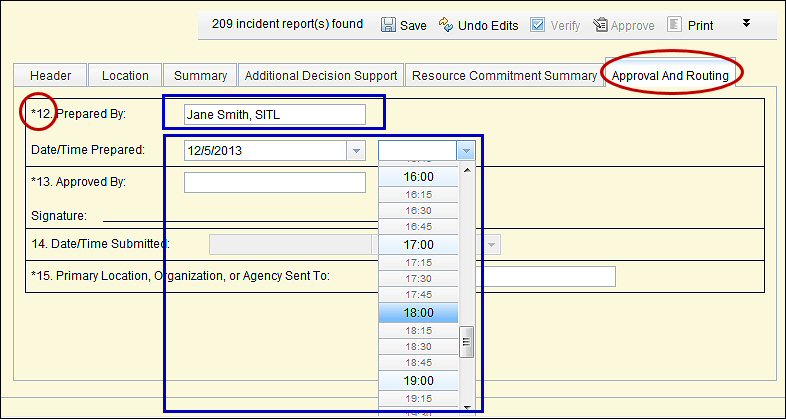
Block 13. Approved By 
When an incident management organization is in place, this would be the Planning Section Chief or Incident Commander at the incident. On other incidents, it could be the jurisdiction's dispatch center manager, organizational administrator, or other manager. Also include the approve'fs title on the 209. (e.g. Mike Butteri, FMO-TDAD).
 NOTE:
NOTE:
- Caution: The 209 cannot be viewed from the Reports function of the application until this block is completed.
- Use the Print for Signature link to print a draft of the 209 for review and approval by the approving official before final submission to the database. A warning message appears when Blocks 12 and 13 are not completed.
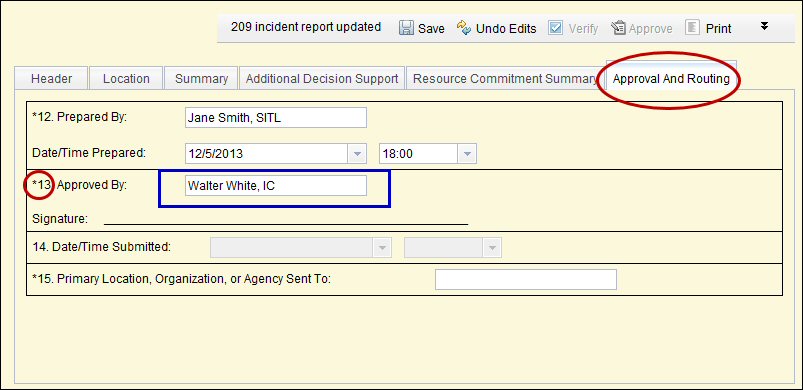
Block 14. Date/Time Submitted
The application automatically generates the date/time stamp when the electronic report is finalized (i.e. Verification has been successfully completed... see next section) and submitted. This information is not entered by the user and is grayed out. See example above.
Block 15. Primary Location, Organization, or Agency Sent To
Enter the appropriate primary location or office the ICS 209 was sent to apart from the incident. This most likely is the entity or office that ordered the incident management organization that is managing the incident. This may be a dispatch center or a MACS element such as an emergency operations center. If a dispatch center or other emergency center prepared the ICS 209 for the incident, indicate where it was submitted initially. See example above.
 NOTE:
NOTE:
- When printing a hard copy report, be sure that your printer is compatible with Cognos Reports application. Some printers may experience problems exporting to Adobe PDF, resulting in a large print file size. Refer to Printing Reports section (Section 5 ... Appendix 1) of this Guide for more information.
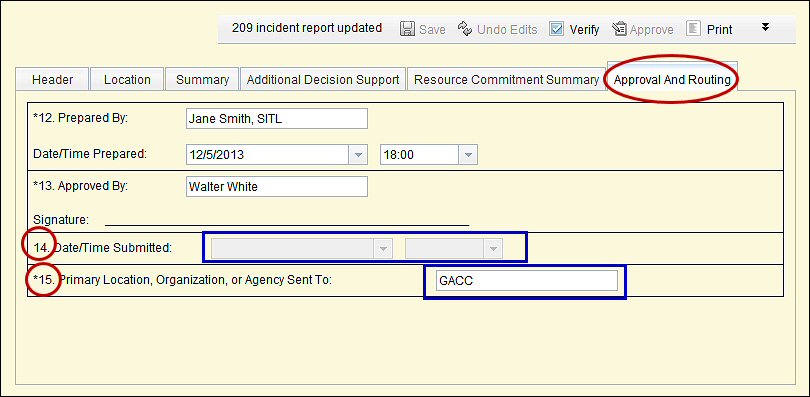
Clicked Save to complete the Approval and Routing tab.

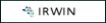 = IRWIN Populated Field / 209 Reads from IRWIN
= IRWIN Populated Field / 209 Reads from IRWIN