Entering A New Rx Fires
- From the SIT application, select Planned Rx. The Planned Rx screen appears. The left-hand pane lists any existing Rx fires.
- Click New Rx Fire to create a record for a new project.
- Select the Agency-ST-Unit from the drop-down list.
- Enter the new Rx fire Name.
- Enter the Rx fire Planned Start Date.
- Enter the number of days the fire will burn.
- Click Save to save your entries, or click Undo Edits to re-enter information or exit the screen without saving changes.
- The first four fields are required (*). A new fire can only be saved after filling out the initial required fields.
- Once an initial prescribed fire project has been entered, it will carry over for 2 days from the planned start date.
If the project cannot be implemented on the planned start date, you should update this field with a revised start date (and remarks, etc., if necessary); otherwise the project record will not show up in the pick list.
 NOTE: Any field names preceded by an asterisk (*) require data entry. A new fire can only be saved after filling out the initial required fields.
NOTE: Any field names preceded by an asterisk (*) require data entry. A new fire can only be saved after filling out the initial required fields.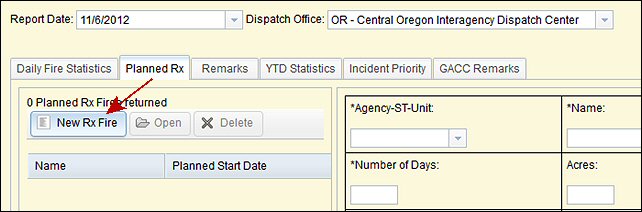
 NOTE: When the project cannot be implemented on the planned start date, update this field with a revised start date (and remarks, etc., if necessary); otherwise the project record does not show up in the pick list.
NOTE: When the project cannot be implemented on the planned start date, update this field with a revised start date (and remarks, etc., if necessary); otherwise the project record does not show up in the pick list.